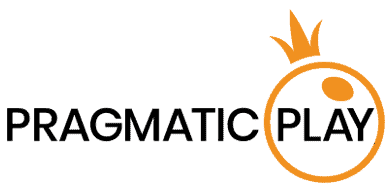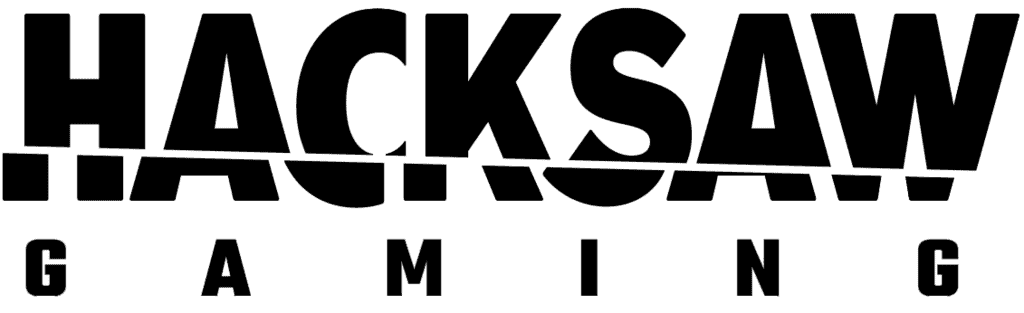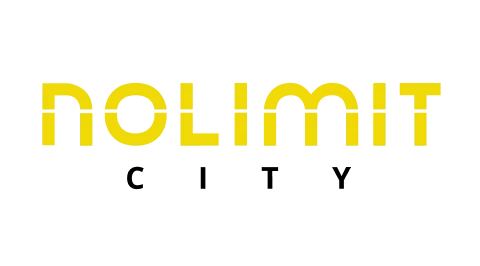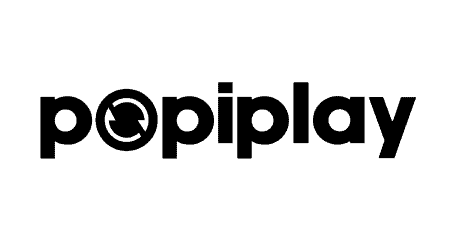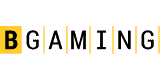How to deposit on Stake with Crypto.com
Stake is a popular investment platform and Crypto.com is a leading cryptocurrency exchange. Depositing funds on Stake with Crypto.com is easy and straightforward. This guide will walk you through the process.

How to Deposit Funds on Stake using Crypto.com: A Step-by-Step Guide
Depositing funds on Stake using Crypto.com is a seamless process that allows you to enjoy a thrilling online gaming experience while leveraging the benefits of cryptocurrencies. In this comprehensive guide, we’ll walk you through the entire process, from setting up a Crypto.com account to making a deposit on Stake. With step-by-step instructions and practical tips, you’ll be ready to play your favorite games on Stake in no time.
Getting Started with Crypto.com
Crypto.com is a popular platform that makes buying, selling, and storing cryptocurrencies simple and secure. To begin your journey with Crypto.com, you’ll first need to create an account and complete the necessary steps for account verification.
Creating Your Crypto.com Account
Here is how to create an account on Crypto.com:
- Download the Crypto.com app on your smartphone from the App Store (iOS) or Google Play Store (Android)
- Open the app and tap “Sign Up” to start the registration process.
- Enter your email address and create a strong password. Make sure to store your password safely.
- Verify your email address by clicking on the link sent to your inbox.
- Complete the account verification process by submitting the required identification documents.
- This may include a government-issued ID and a selfie.
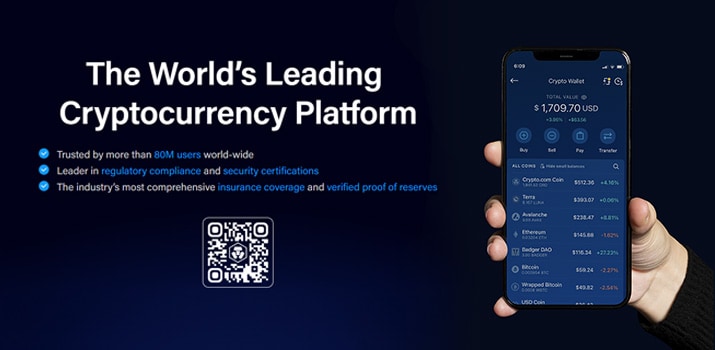
Funding Your Crypto.com Account
Here is how to fund your Crypto.com account:
- Choose your preferred cryptocurrency to fund your account. Crypto.com supports a wide range of cryptocurrencies, including Bitcoin (BTC), Ethereum (ETH), and Crypto.com Coin (CRO).
- Navigate to the “Accounts” section and select the desired cryptocurrency.
- Tap the “Buy” button and choose your preferred payment method. You can use a credit/debit card, bank transfer, or another cryptocurrency wallet.
- Follow the on-screen instructions to complete the transaction.
Depositing on Stake with Crypto.com
Once your Crypto.com account is set up and funded, you’re ready to make a deposit on Stake. In this section, we’ll guide you through the process, ensuring a smooth and hassle-free experience.
Creating Your Stake Account
Here is how to create your Stake account:
- Visit Stake.com and click “Sign Up” to start the registration process.
- Enter your email address and create a strong password. Make sure to store your password safely.
- Verify your email address by clicking on the link sent to your inbox.
- Complete the account verification process by submitting the required identification documents.
- Set up two-factor authentication (2FA) to enhance the security of your account.
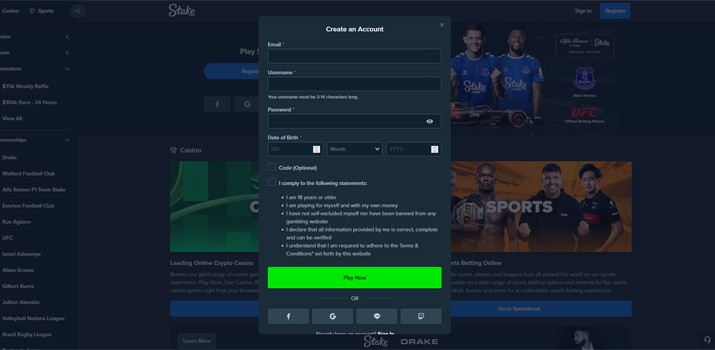
Making a Deposit on Stake with Crypto.com
Here is how to make a deposit on Stake with Crypto.com:
- Log in to your Stake account and navigate to the “Cashier” section.
- Choose the “Deposit” option and select the cryptocurrency you wish to deposit, such as Bitcoin (BTC) or Ethereum (ETH).
- Stake will generate a unique deposit address for your chosen cryptocurrency. Copy this address to your clipboard.
- Open the Crypto.com app on your smartphone and navigate to the “Accounts” section.
- Select the desired cryptocurrency and tap the “Transfer” button.
- Choose the “Withdraw” option and then “External Wallet.”
- Once the address is added, select it and enter the amount you want to deposit.
- Confirm the transaction and wait for the deposit to be processed. This may take a few minutes, depending on the cryptocurrency and network congestion.
Conclusion
Depositing on Stake with Crypto.com is an effortless and secure process that allows you to capitalize on the advantages of cryptocurrencies while enjoying your favorite online games. By following the detailed steps outlined in this guide, you can easily set up a Crypto.com account, fund it with your chosen cryptocurrency, and make a deposit on Stake. This seamless integration of cryptocurrency and online gaming offers a convenient and efficient way to manage your gaming funds, providing an enhanced experience for players who value speed, privacy, and security. Dive into the world of Stake and Crypto.com today and unlock the full potential of online gaming with cryptocurrencies.
Frequently Asked Questions about How to Deposit on Stake with Crypto.com
How do I start depositing cryptocurrency from Crypto.com to Stake?
Log into Stake, get the deposit address, then in Crypto.com, select the crypto, tap “Transfer” > “Withdraw” > “External Wallet”, add Stake’s address to whitelist, and confirm the withdrawal.
What cryptocurrencies can I use to deposit on Stake through Crypto.com?
Stake accepts various cryptocurrencies such as Bitcoin (BTC), Ethereum (ETH), Litecoin (LTC), and Ripple (XRP), but check both platforms for the latest supported currencies.
Are there any fees for depositing on Stake using Crypto.com?
Yes, you might incur Crypto.com withdrawal fees and network transaction fees. Check both platforms for fee details.
How long does it take for a deposit from Crypto.com to appear in my Stake account?
Deposits can take from a few minutes to several hours, depending on the cryptocurrency’s network congestion and Stake’s confirmation requirements.
What should I do if my deposit from Crypto.com to Stake hasn’t arrived?
Check the transaction status in Crypto.com with the TXID, ensure the correct deposit address was used, verify Stake’s deposit requirements, and contact Stake support if needed.